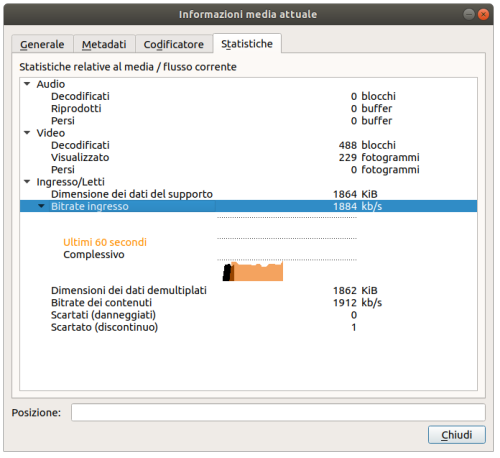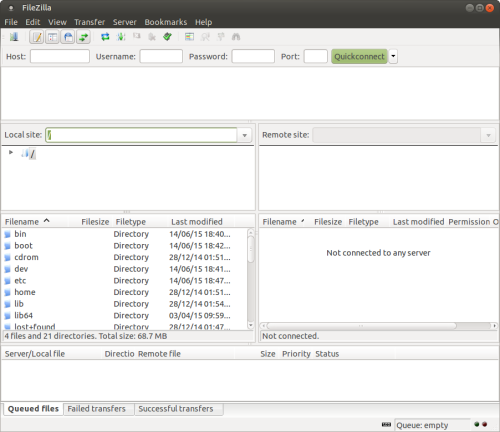GotoWebinar: how do I share my screen from an iPad?
According to the GotoWebinar website, you can’t do it.
But using a Lightning Digital AV Adapter connected to an epiphan video device you can share your screen from an iPad to a PC, and then you can share your PC’s screen on GotoWebinar.
P.S. In the picture, Fabio while is sharing TruVent app.